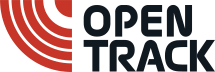New OpenTrack Feature: Splits from Photofinish
Add mid-race times easily to your competition with OpenTrack's new photofinish feature
This week, we’re delighted to introduce some new functionality to OpenTrack — the ability to add split times via photofinish.
For events like the Night of the 10K PBs, with competitors wearing timing chips, it’s easy to capture split times, but what if you’re not quite so well-resourced, and still want to provide them for your athletes?
In this update:
How does adding splits with photofinish work?
What does adding splits with photofinish look like?
When should I try to add splits with photofinish?
How do I make the most of adding splits with photofinish?
Developed in collaboration with the Monument Mile Classic, you can now add split times to your events with no extra work beyond capturing and reading a photofinish picture.
After testing and developing the feature in conjunction with the team behind Scotland’s only Continental Tour meeting, we’re thrilled to be rolling it out to all OpenTrack users.
How does adding splits with photofinish work?
The key concept at the heart of this new feature is the idea of a split event, which is defined in the OpenTrack events grid, alongside the main event it belongs to.
In the above example, the mile is the main event, with a 1500 metre split event beneath it.
During a competition using the splits above, photofinish teams at the 1500 metre mark and at the finish line can individually capture and read their results, using the OpenTrack uploader to get results online.
Once uploaded, results will appear in the right place (main result or split), and that’s that!
What does adding splits with photofinish look like?
Event directors can see split events in the event list of their competition, but these are automatically hidden from public view.
As for display of the actual split results, these sit neatly within our existing splits tab - no matter how many split events are added to a main event, these will show in order inside the splits tab.

When should I try to add splits with photofinish?
There are plenty of common use cases for adding splits via photofinish, including some that can be achieved with just one camera.
The Monument Mile Classic had a two-camera setup, with a 1500 metre split just short of the full mile distance, and other two-camera configurations could see cameras on opposite sides of the track providing 200 metre splits in events of any distance.
For scenarios where there is a single camera based at the finish line, you are limited to splits that can be taken with various multiples of 400 metres to go, but these options include taking a 3000 metre split during a 5000 metre race, a 400 metre split during an 800, and many more.
How do I make the most of adding splits with photofinish?
In addition to appearing in the splits tab of your main event, your splits will also show as normal results inside your split event.

This means that all the normal downloads are available to you, whether that’s results PDF printouts, or statistical spreadsheets.
To learn more, head to our documentation for a full explanation, or simply have a go yourself on our test server. If you’d like to have a discussion to understand more about how to operate photofinish in this way, just let us know.
As always, if you have any feedback, requests, or want help bringing your athletics into the 21st century, feel free to get in touch at info@opentrack.run.